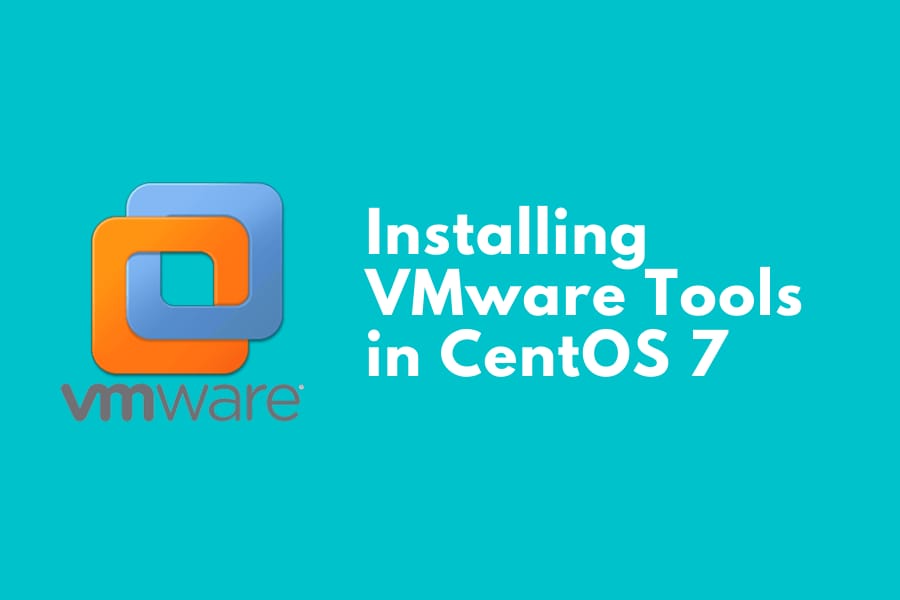Nowadays, the use of virtual machines is widespread as virtualization allows you to run more than one operating system on one computer at the same time.
One of the most popular hypervisors to run virtual machine is VMware. With VMware Workstation, you can install various guest operating systems, such as Windows, Linux, and FreeBSD.
To enhance your experience in using VMware, you can install VMware Tools.
The tool enables a plethora of extra functionalities to the guest operating system, namely 3D acceleration, file sharing with host operating system, and overall performance improvements.
Usually, if the guest operating system installer detected that you are installing the system to a virtual machine, VMware Tools (also known as open-vm-tools for Linux) is installed automatically.
However, in some cases, you will need to install it manually.
Let’s Start Installing VMware Tools in CentOS 7
CentOS 7 supports open-vm-tools by default, and you can issue this following command to install open-vm-tools in your virtual machine:
$ sudo yum install open-vm-toolsIf you intend to run a graphical user interface in your CentOS virtual machine, such as KDE or GNOME, you can install open-vm-tools-desktop, which allows you to enjoy graphics acceleration.
The package can be installed by running this following command:
$ sudo yum install open-vm-tools-desktopIf open-vm-tools doesn’t install, you might need to install VMware Tools manually.
First of all, ensure that the virtual machine is running. Then, in VMware Workstation, click “VM” > “Install (or Upgrade) VMware Tools”. Afterwards, issue this following command to mount the virtual CD:
$ sudo mount /dev/cdrom /mnt/cdromThen, determine the file name of VMware Tools compressed file by issuing this command:
$ ls /mnt/cdromAfter knowing the exact file name, extract the file using TAR command below:
$ tar zxpf /mnt/cdrom/filename.tarAfter extracting the file, you can start installation as root with these following commands:
$ cd vmware-tools-distrib
$ sudo ./vmware-install.plThings to Note About VMware Tools
Keep in mind that VMware Tools installer is written in Perl, so you might need to install Perl first in your Linux virtual machine to proceed.
Afterward, you can follow the on-screen prompts to set up VMware Tools.
After installation is complete, you might be prompted to restart the X session, restart networking, log off and log in again, or start the VMWare user process.
Alternatively, you can simply reboot your virtual machine. After rebooting, VMware Tools will be installed properly and running in your system.

We are a bunch of people who are still continue to learn Linux servers. Only high passion keeps pushing us to learn everything.