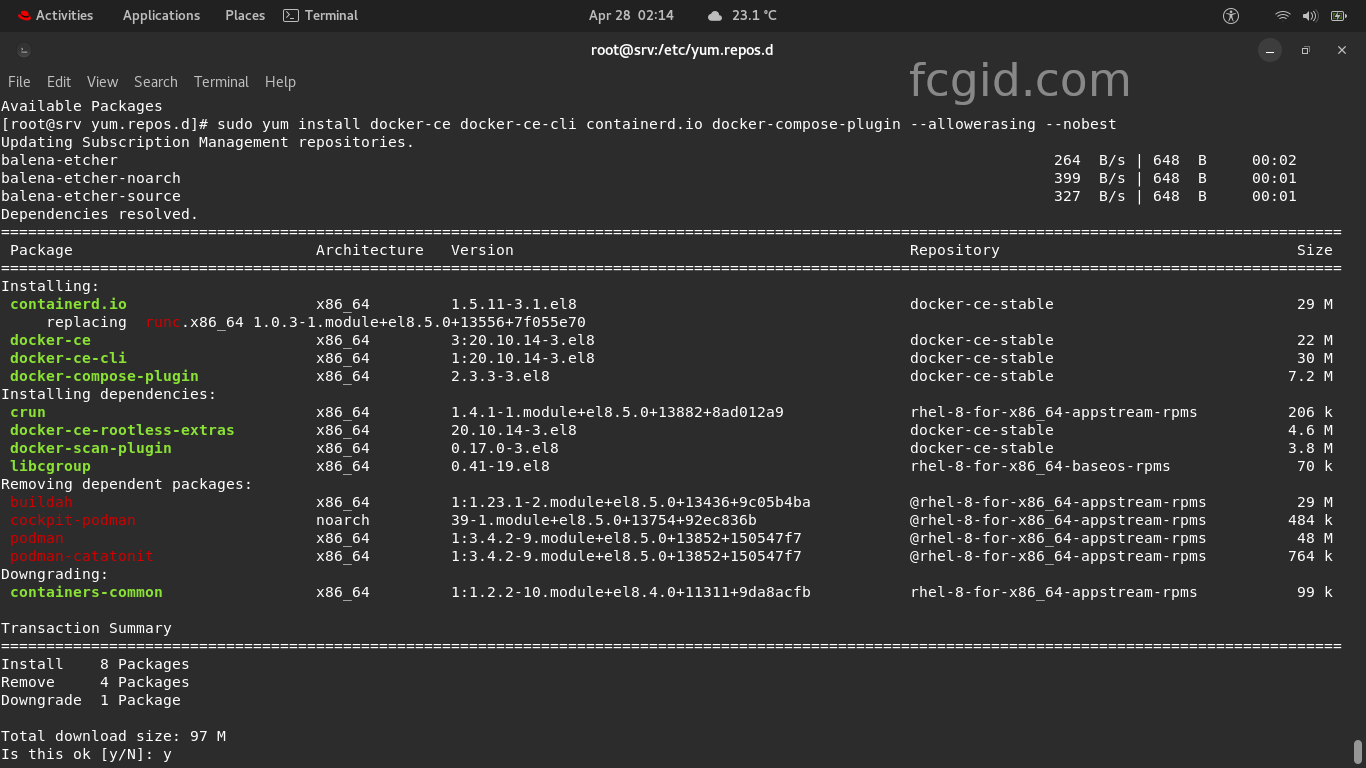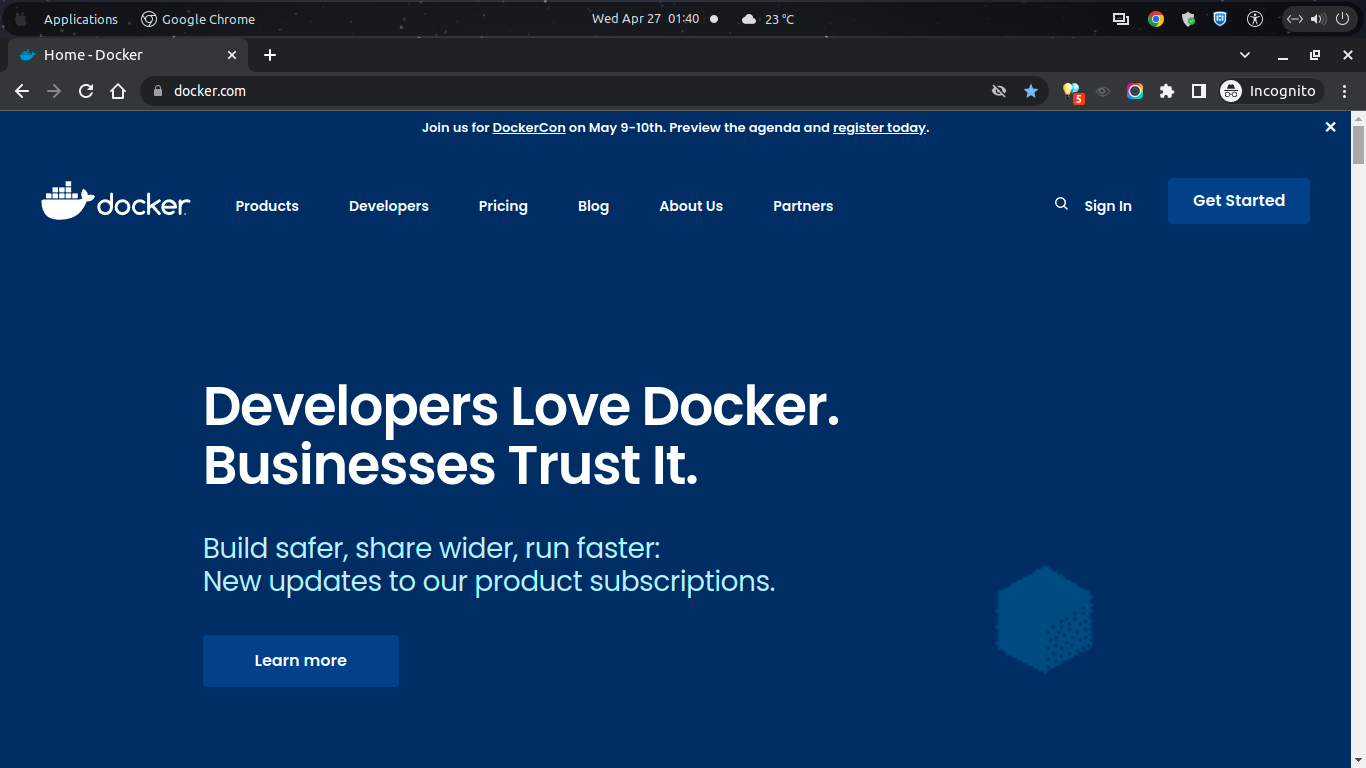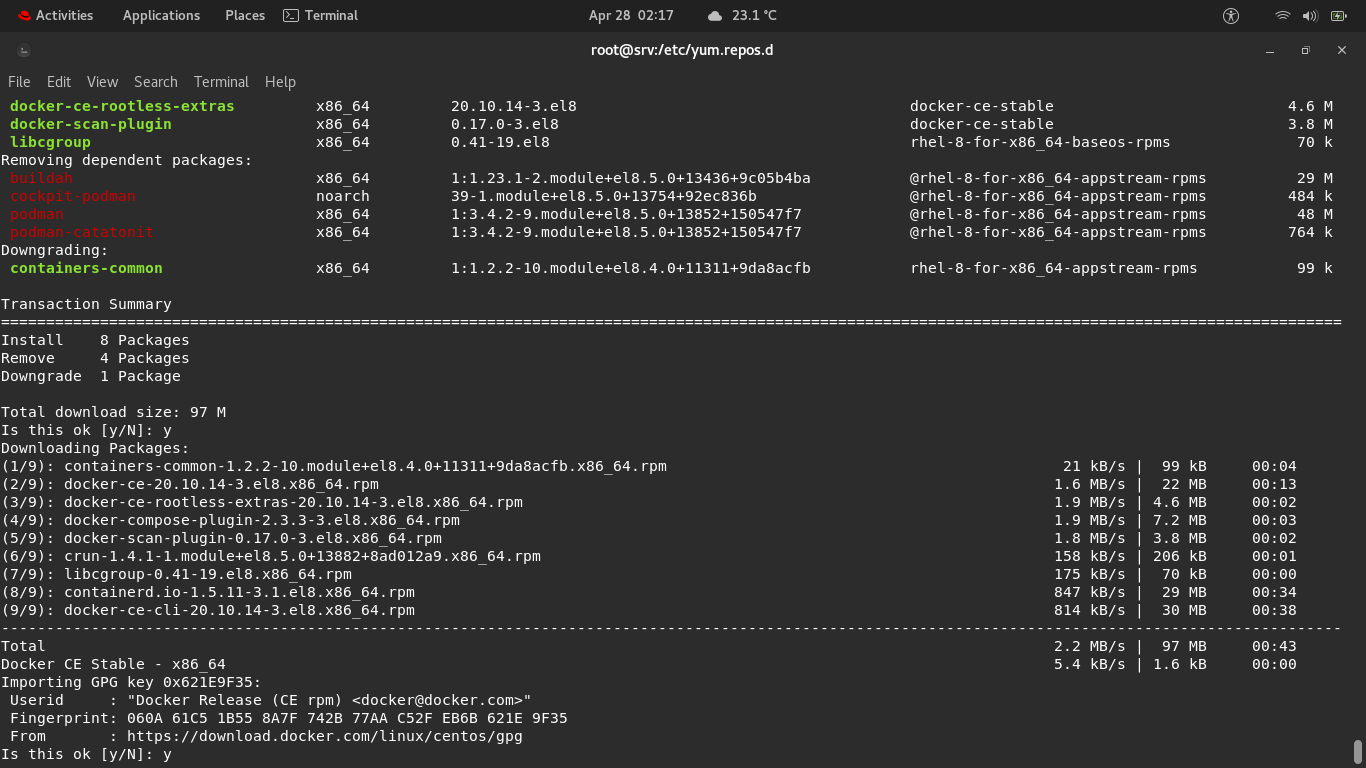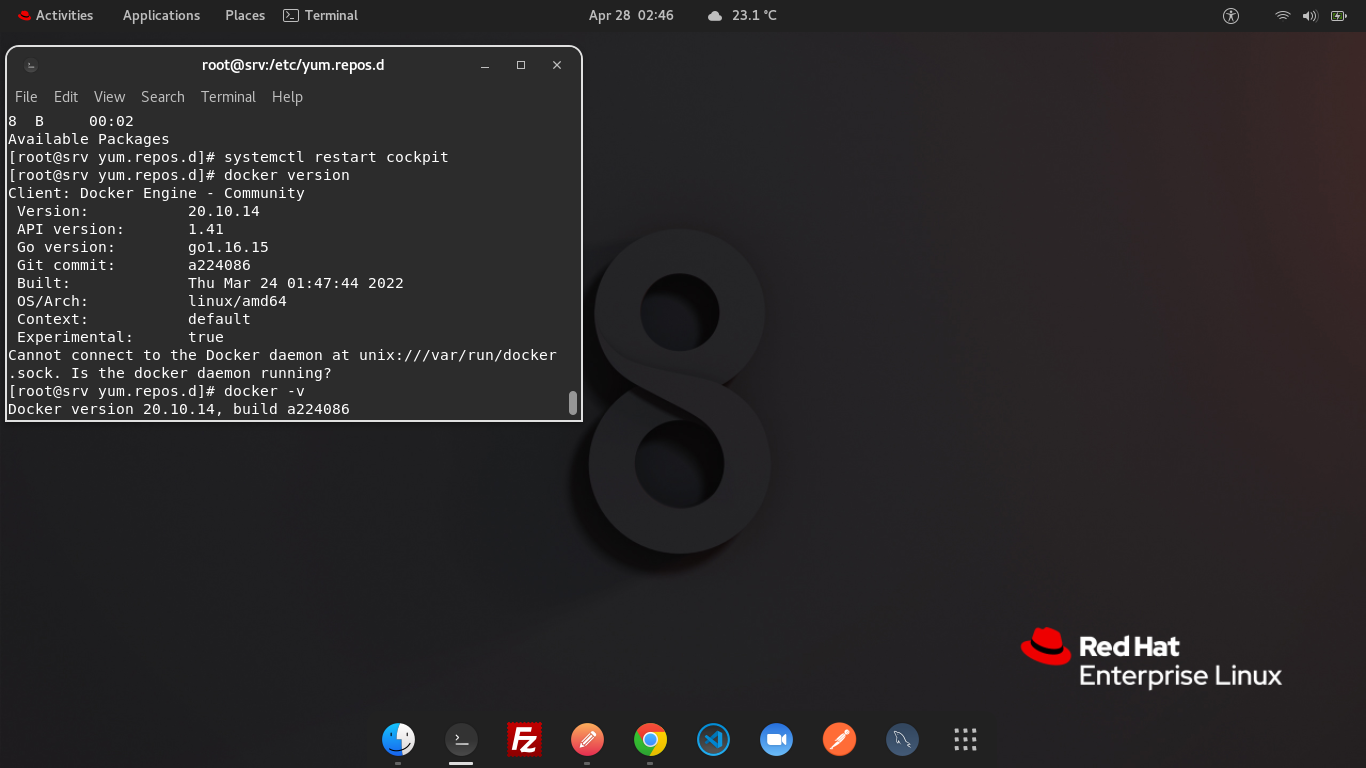Docker is an open-source and free containerization platform for developing, testing, shipping and running applications, which allow you to separate your applications from your infrastructure. So, you can deliver your software more quickly. You can also use Docker to manage the infrastructure in the same place where you manage your applications. We can take all advantage with Docker’s methodologies, like for deploying code, shipping and testing applications quickly. It will significantly reduce the time or delay between writing code and running it in production environments.
Docker have a loosely isolated environment called a container which provides the ability to package and run an application. So you can run many containers simultaneously on the same node, since docker containers are lightweight and having everything needed to run the application. That’s why we don’t need to rely on what is currently installed on the machine. So we can easily share the docker containers to everyone while we’re on the work.
Since Docker Engine is an open-source containerization technology for building and containerizing applications, so Docker Engine acts as a client-server application with the following role:
* A server with a long-running persistent daemon process called “dockerd” that manages containers.
* APIs which specify interfaces that programs can use to talk to and instruct the Docker daemon.
* Docker CLI – A command-line interface client for Docker.
* The CLI uses Docker APIs to control or interact with the Docker daemon through scripting or direct CLI commands.
On today’s tutorial I will show you on how to install and configure Docker Engine on Red Hat Enterprise Linux 8.5 (RHEL). I will simulate the installation procedure under Oracle VM VirtualBox. Please note that you can also use RHEL 8 with no-cost developer license to deploy Docker Engine on your cloud machine in some cloud server providers like GCP, AWS, or Microsoft Azure. In order to install Docker Engine on Red Hat Enterprise Linux 8.5, make sure you meet the following prerequisites.
PREREQUISITES:
* VPS, Cloud or Bare-Metal * Running under Operating System Red Hat Enterprise Linux 8.5 (RHEL) * Server IPv4 Address with Superuser Privileges (Root Access) * Gnome Terminal for Linux Desktop * PuTTy SSH Client for Windows or Mac * Powershell for Windows 10/11
1.) Setting up Docker Repository
On the firts step we should setting up Docker repository in order to install Docker Engine on your RHEL machine. Please note that currently Docker only provide support for Red Hat Enterprise Linux 8.5 (RHEL) on s390x machine (IBM Z architectures). So, Docker on RHEL is currently only compatible with IBM Z architectures, and are not yet supported for another architectures. However, kindly run the following command on your terminal to add the official Docker repository with CentOS packages.
Install the package dependencies on your machine:
$ sudo yum install -y yum-utils
Then, set up the stable Docker repository with yum-config-manager utility:
$ sudo yum-config-manager \ --add-repo \ https://download.docker.com/linux/centos/docker-ce.repo
2.) Let’s Install Docker Engine on Red Hat EL 8.5
After that simply run the following command to install the latest stable version of Docker Engine and Containerd.
$ sudo yum install docker-ce docker-ce-cli containerd.io docker-compose-plugin --allowerasing --nobest
You can verify the installed version of Docker Engine on your RHEL machine using the following command.
$ docker version
3.) Install a Specific Version of Docker Engine
If you want to install a specific version of Docker Engine, you can list the available Docker versions in your RHEL repository with the following command.
$ yum list docker-ce --showduplicates | sort -r
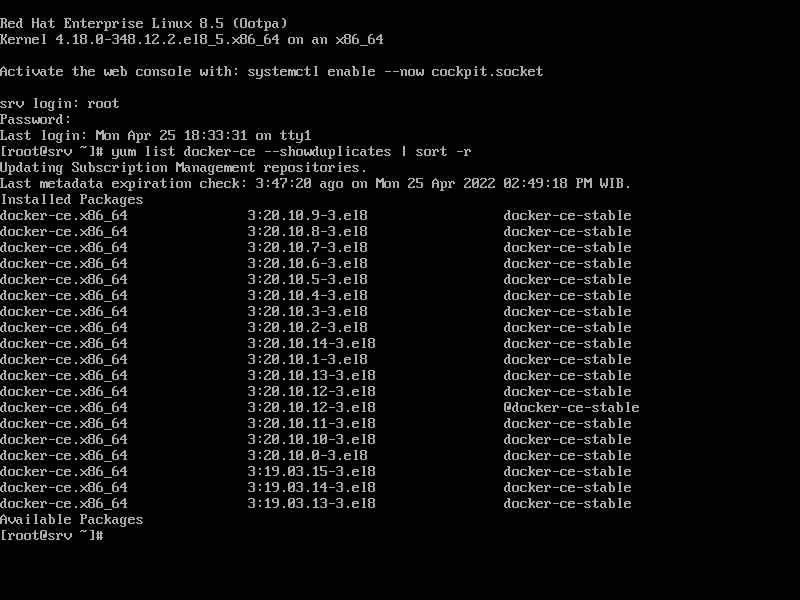
Then you can select your preferred Docker version and install it.
$ sudo yum install docker-ce- docker-ce-cli- containerd.io docker-compose-plugin
For example:
$ sudo yum install docker-ce-19.03.15 docker-ce-cli-19.03.15 containerd.io docker-compose-plugin
4.) Start, Stop and Check Status of the Docker Services
You can run the following commands to start, stop and check status of your Docker service on your node.
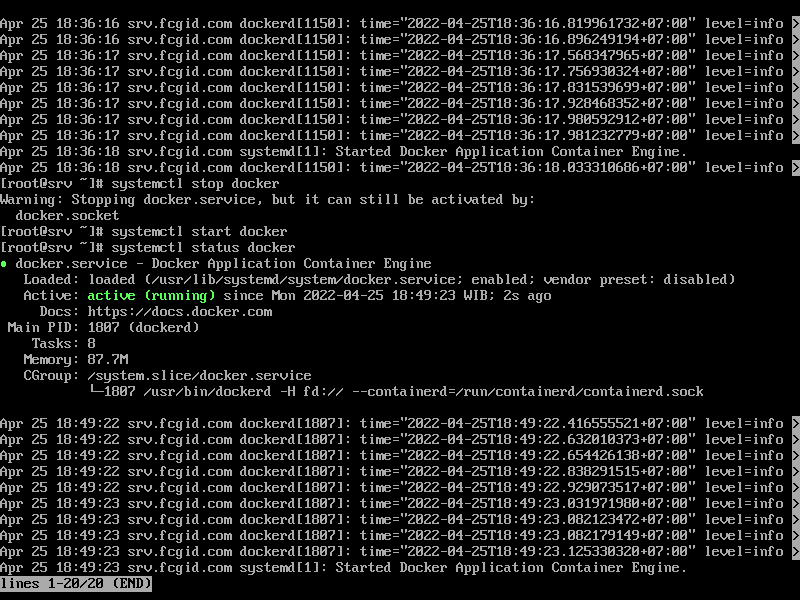
$ sudo systemctl start docker $ sudo systemctl stop docker $ sudo systemctl status docker
CONCLUSION:
From this step you’ve done in setting up Docker Engine on Red Hat Enterprise Linux 8.5 (RHEL). So you can deploy your code and then testing it wih Docker, or even manage your containerizing applications with Docker Engine on your machine, either it running under bare-metal or cloud server ecosystem.