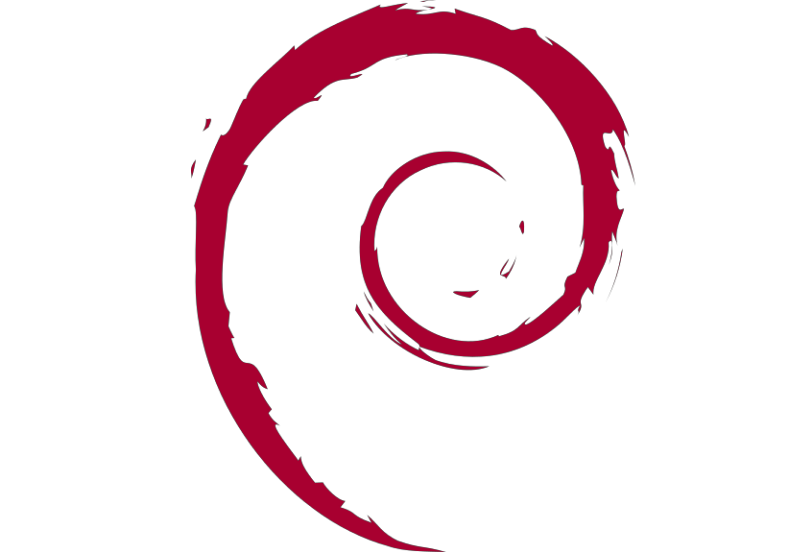If you’re Linux users you may know “.deb files” and often seeing that files on almost all Debian/Ubuntu-based distros. It’s actually Debian software package with .deb file extension which is commonly used in major Unix-Like operating systems, including Debian/Ubuntu and Apple iOS.
Deb is stand for Debian package, unlike source package and .deb file extension is mainly used to mark of file collections which managed by the Debian package management system. You can install downloaded .deb file using “dpkg” command in a SSH terminal. Well, usually each Linux user can install Debian software package using command of “dpkg -i *.deb”, where “*.deb” is the path and file name of the downloaded software package. For example as follow:
To install certain software package on .deb file extension with dpkg -i command.
~# dpkg -i /path/to/file.deb ~# dpkg -i /root/CiscoPacketTracer_801_Ubuntu_64bit.deb
To uninstall certain software package with .deb file extension simply use the following command:
~# apt-get remove /path/to/file.deb ~# apt-get remove /root/CiscoPacketTracer_801_Ubuntu_64bit.deb
Usually each “.deb” files include two TAR archive files, documentation, and libraries which can be executabled. Something it compressed using some archive file extensions like LZMA, GZIP, XZ, or BZIP2. But it may also not compressed. There is also .udeb or micro deb file which is similar to .deb file extensions, and have a bit of information with a standard .deb file.
However, it’s strongly recomend to use a Debian package manager to download and install software packages like apt, apt-get, aptitude and synaptic. Instead of install and download packages manually without command lines. On Ubuntu machine you can install .deb file using default Software Install which available on your system. Beside that, there is also GDebi package installer (gdebi-tool) which have the same function with the default Debian/Ubuntu Software Install.